Boosted Listings
In the Boosted Listings section, you can manage the Plans and Invoices of boosted ads.
On the Boosted Listings section you can manage:
Plans and
Invoices of your online store
1.Plans
The Plans subsection has a list that contains the Name, Duration in Days and Last Update of the plan.

On the top right of the Plans list, there is a Search bar to filter the list based on the NAME of the plan.
To create a new plan click on the +Create New Plan button. On clicking this button a new page will open. You should fill the required fields such as the Name, Description, Duration, Allow for all categories, Categories, Published and Pricing(Price, Currency).
Name ->
Description ->
Duration ->
Allow for all categories ->
Categories ->
Published ->
Pricing
Price->
Currency ->
On the bottom right of the page, three buttons are shown.

By clicking the Cancel button, you discard the changes and return to the previous page.
By clicking the Save button, you add a new store (save the changes) and return to the previous page, an ‘Create Success’ message (as in the picture below) will be displayed on the top right.
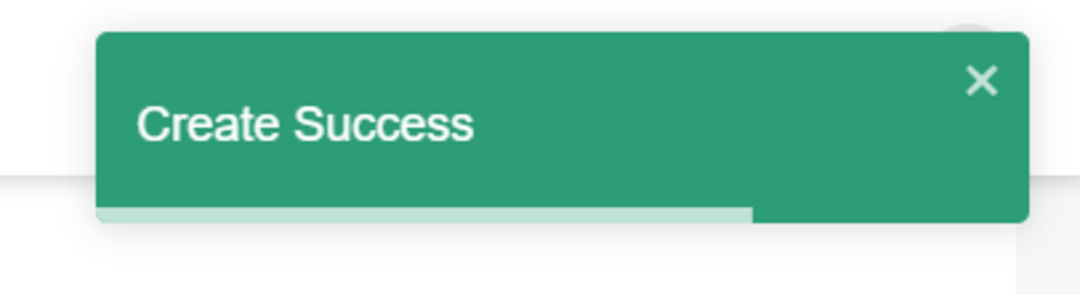
By clicking the Save and Continue Edit button, you save the changes and you can still continue to edit. An ‘Create Success’ message (as in the picture below) will be displayed on the top right.
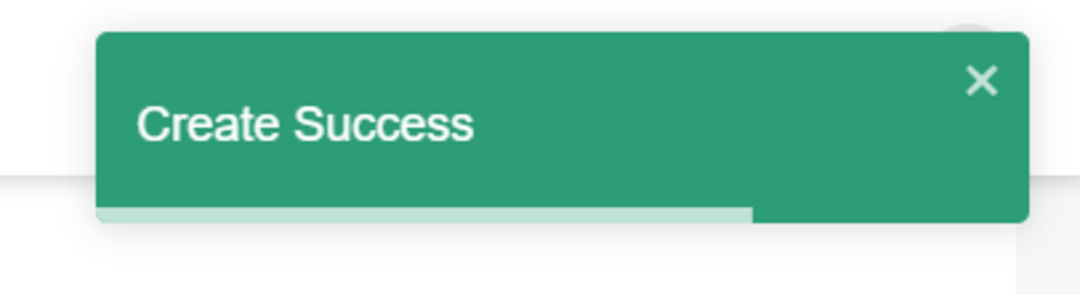
Edit Plan
To Edit any of the plans details click the three dots then click the Edit button. By clicking the Edit button you can edit the Name, Description, Duration, Allow for all categories, Categories, Published and Pricing(Price, Currency) of the plan.

Name ->
Description ->
Duration ->
Allow for all categories ->
Categories ->
Published ->
Pricing
Price->
Currency ->
On the bottom right, three buttons are shown.

By clicking the Cancel button, you discard the changes and return to the previous page.
By clicking the Save button, you save the changes and return to the previous page, an ‘Edit Success’ message (as in the picture below) will be displayed on the top right.
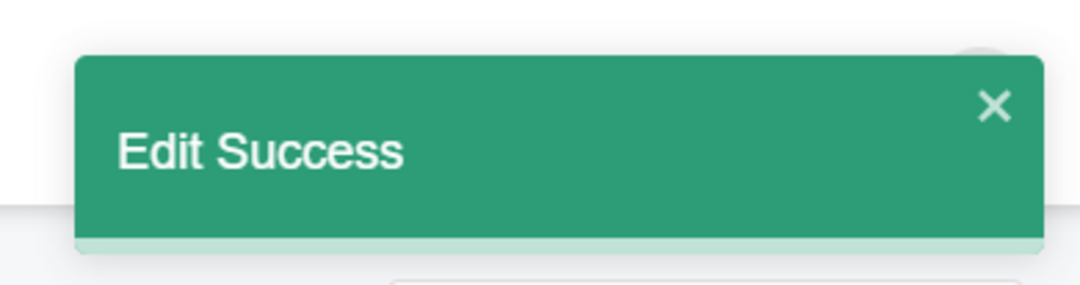
By clicking the Save and Continue Edit button, you save the changes and you can still continue to edit. An ‘Edit Success’ message (as in the picture below) will be displayed on the top right.
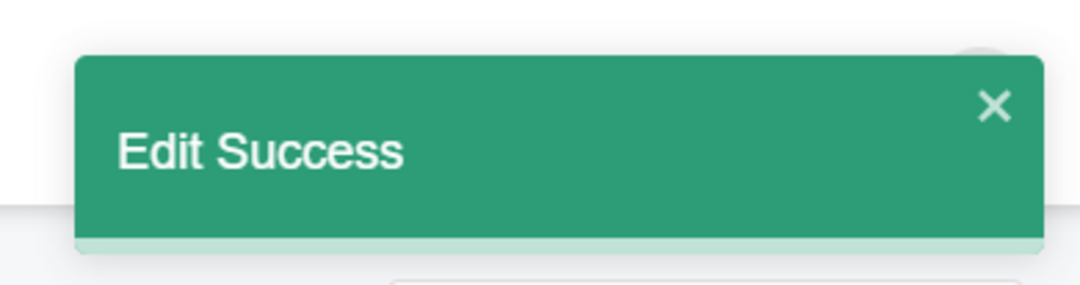
2.Invoices
The Invoices subsection has a list that contains the Title of Ad, Category, User ID(name), Name of boost plan, Price, Date of payment and Status of payment.

On the top right of the Invoices list, there is a search bar to filter the list based on the PRICE of the Invoice.
To view the Invoice in the pdf format click the three dots, then click the View Pdf button.

