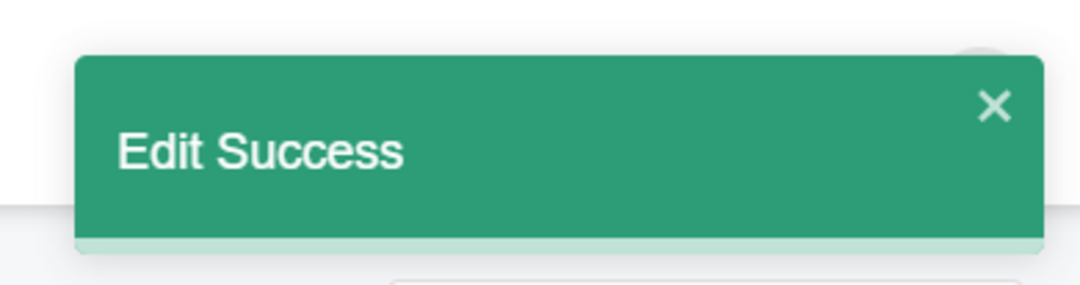Configuration
In the Configuration section, you can manage the Stores, Countries, Languages, Currencies, Access Control List, Report Types, and Homepage Sections of your online store.
On the Configuration section you can manage:
Stores
Countries
Languages
Currencies
Access control list
Report Types and
Homepage Sections of your online store
1.Stores
The Stores subsection has a list that contains the Name, Is Main Store, Published, Display order of the stores created in our platform.
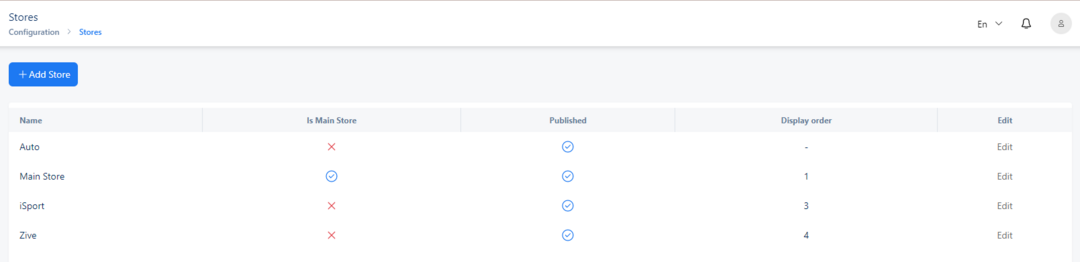
Fig. 1 Stores
To add a new store you click on the +Add Store button. On clicking this button a new page will open. You should fill the required fields such as the Name, Description, Store Category, Default Language, URL, Published and Is Main Store.
Name ->
Description ->
Store Category ->
Default Language ->
URL ->
Published ->
Is Main Store ->
On the bottom right of the page, three buttons are shown.

Fig. 2 Cancel, Save and Save and Continue Edit buttons
By clicking the Cancel button, you discard the changes and return to the previous page.
By clicking the Save button, you add a new store (save the changes) and return to the previous page, an ‘Create Success’ message (as in the picture below) will be displayed on the top right.
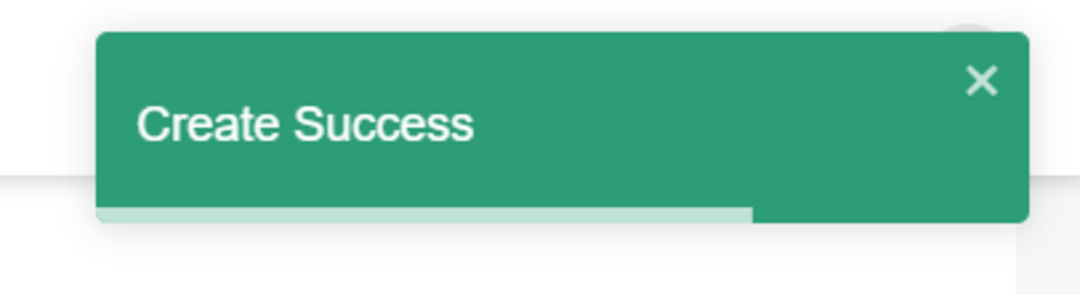
By clicking the Save and Continue Edit button, you save the changes and you can still continue to edit. An ‘Create Success’ message (as in the picture below) will be displayed on the top right.
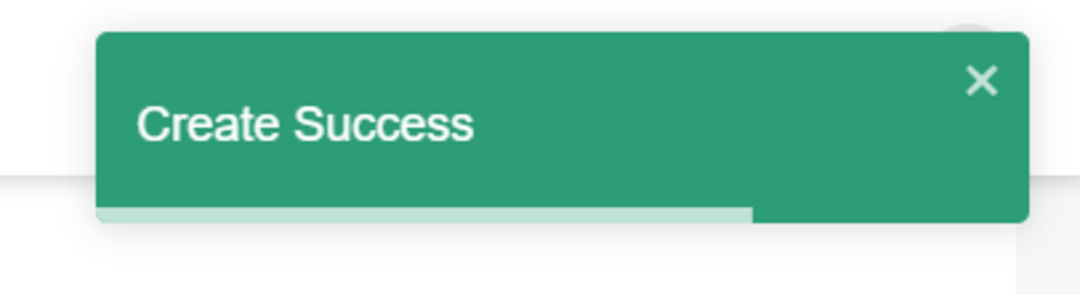
To Edit any of the Store details click the Edit button. By clicking the Edit button you can edit the Name, Description, Store Category, Default Language, URL, Published and Is Main Store of the store.
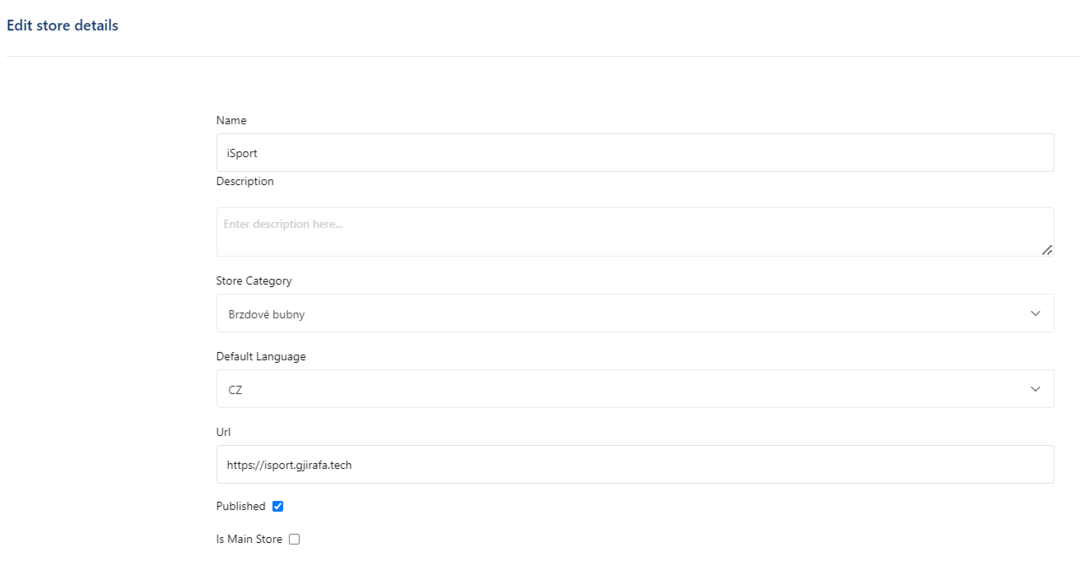
Name ->
Description ->
Store Category ->
Default Language ->
URL ->
Published ->
Is Main Store ->
On the bottom right of the page, three buttons are shown.

By clicking the Cancel button, you discard the changes and return to the previous page.
By clicking the Save button, you add a new store (save the changes) and return to the previous page, an ‘Create Success’ message (as in the picture below) will be displayed on the top right.
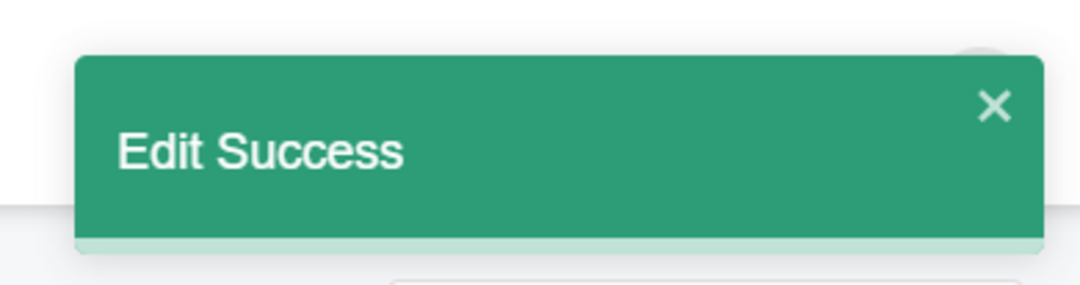
By clicking the Save and Continue Edit button, you save the changes and you can still continue to edit. An ‘Create Success’ message (as in the picture below) will be displayed on the top right.