Reports
In the Reports section, you can manage the reported ads and the reported users of your online store.
On the Reports section you can manage
Reported Ads and
Reported Users of your online store
1.Reported Ads
The Ads subsection has a list of all the reported ads. The list contains the Name, Report, Date & time of report, Category, Type of report & Date Message of each reported ad as in the picture below.
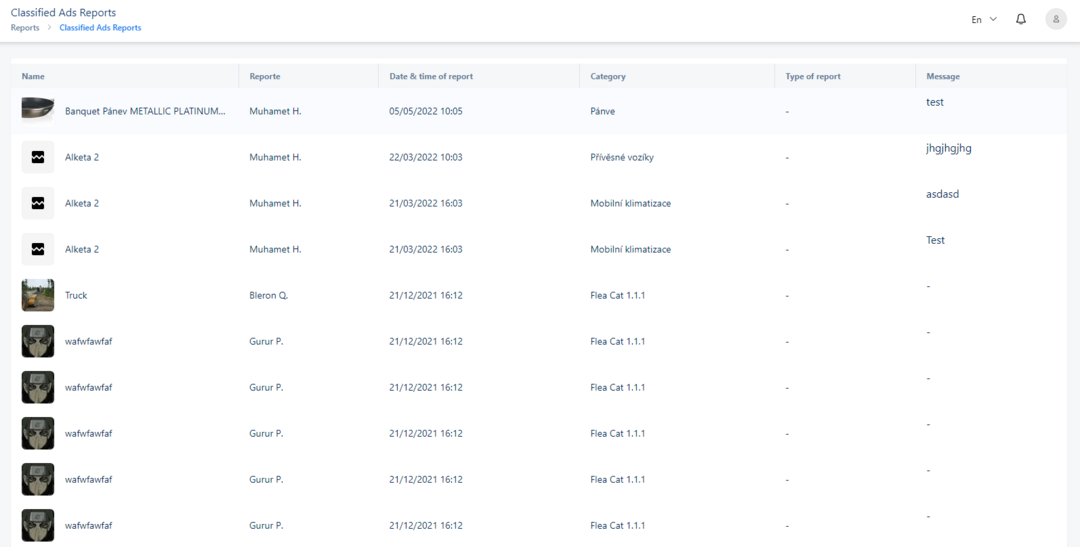
Fig. 1 Classified Ads Reports
2.Reported Users
The Users subsection has a list of all the reported Users. The list contains the Report, Date & time of report, Category, Type of report & Message of each reported User as in the picture below.
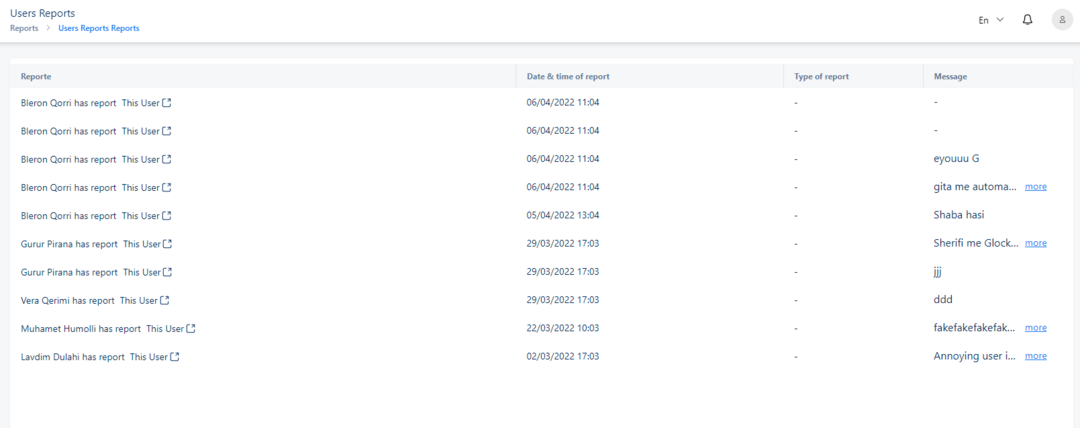
Fig. 2 Reported Users
By clicking on This User button you can find the data of the reported user and Edit the Username, First name, Last name, Email, Is Tax Exempt, Active, Customer Role of the user.
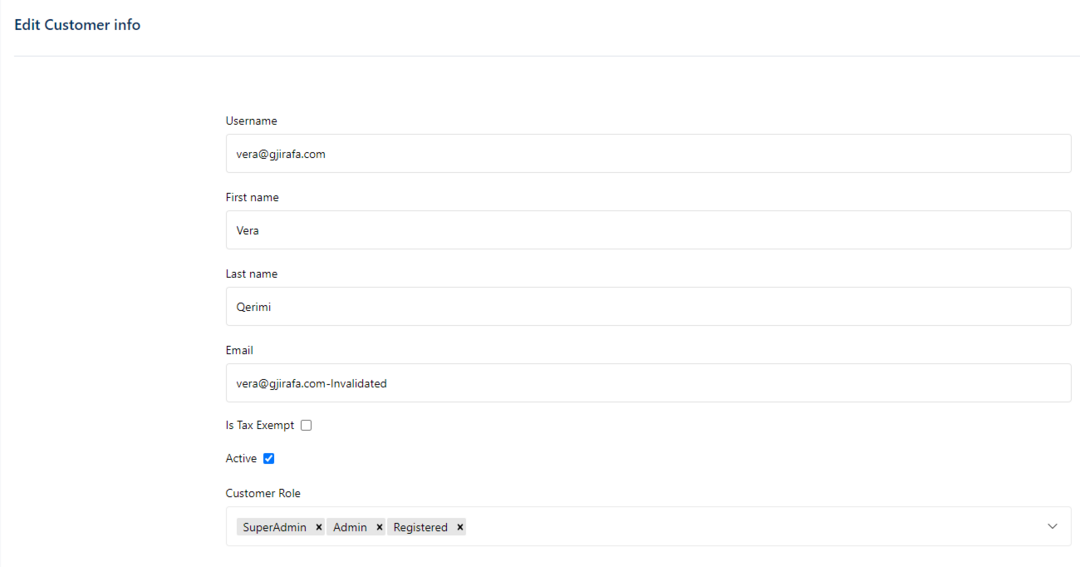
Fig. 3 The data of the reported user
Username ->
First name->
Last name m->
Email ->
Is Tax Exempt ->
Active ->
Customer Role ->
On the bottom right of the page, three buttons are shown.

Fig. 4 Cancel, Save, Save and Continue Edit buttons
By clicking the Cancel button, you discard the changes and return to the previous page.
By clicking the Save button, you save the changes and return to the previous page, an ‘Edit Success’ message (as in the picture below) will be displayed on the top right.
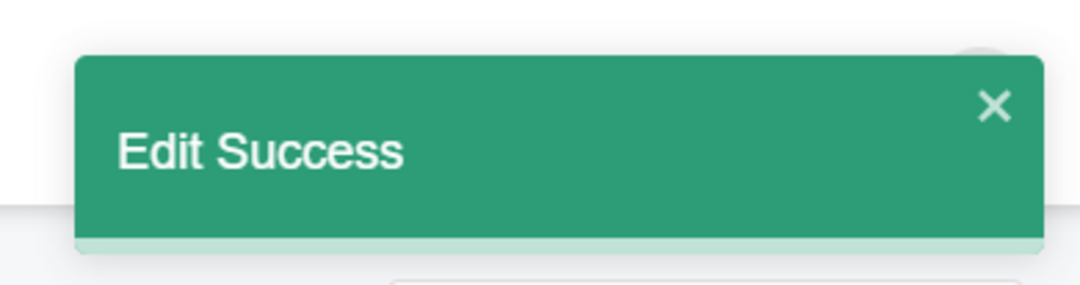
Fig. 5 Edit Success popup
By clicking the Save and Continue Edit button, you save the changes and you can still continue to edit. An ‘Edit Success’ message (as in the picture below) will be displayed on the top right.
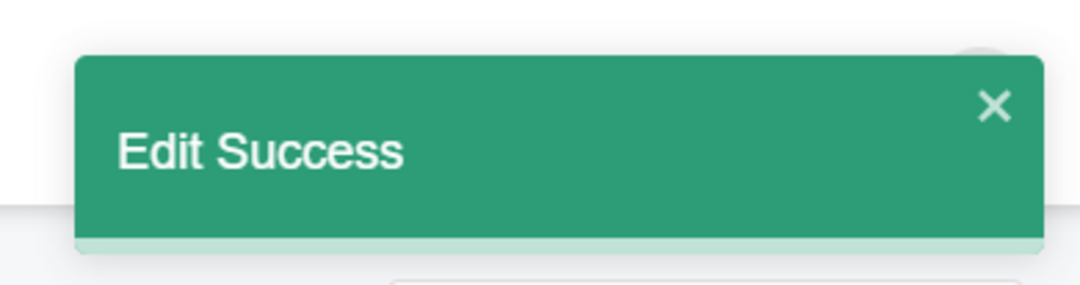
Fig. 6 Edit Success popup
